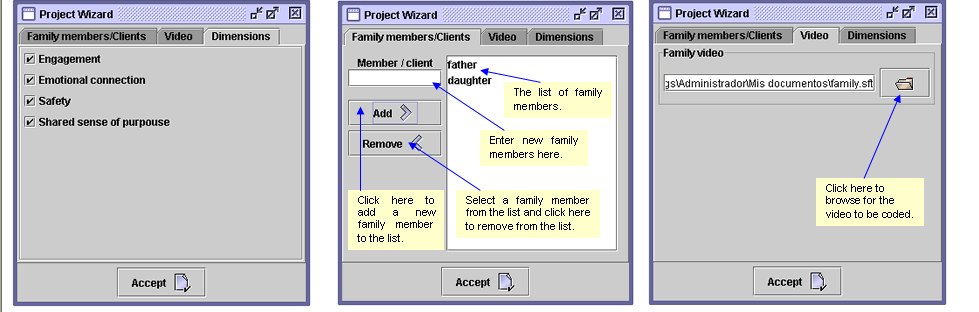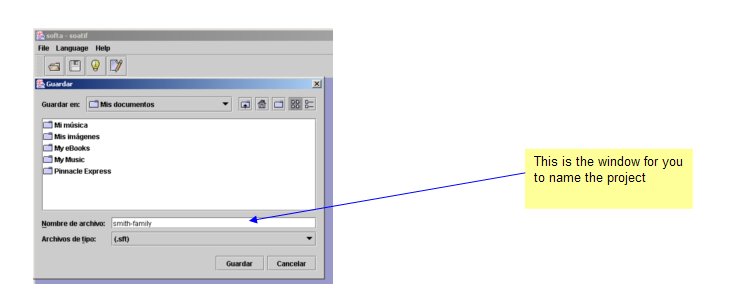1 Setting up the project
Setting up a new project with your own videos is easy using the Project Wizard. (Note that your video needs to be installed in your computer before you begin.)
First, in the File menu, choose New. You will find that the Family Members/Clients tab is active. If you want to rate clients, choose Family; to rate the therapist, choose Therapist (and the sequence below is similar). If you choose Family Members/Clients, you need to identify each person to be rated, e.g., Father and Daughter. To do so, simply type in the client’s role (or name) and click “add.” (This option is not displayed if you select Therapist.) Note: When rating the clients’ Shared Sense of Purpose, only one column comes up (e.g., Family or Couple), because the entire client unit is rated for this SOFTA-o dimension.
Second, click on the Video tab and locate the video to be rated. The browse button allows you to search all the available files and folders in your computer to locate your video.
Third, click on the Dimensions tab to choose which of the four SOFTA-o dimensions you plan to rate. You may choose any or all of these dimensions.
Finally, after you have identified Family Members (or Therapist), Video, and Dimensions, click Accept. Doing so names and loads your project with an .sft extension (e.g., Smith_family.sft).
See the screen images below for examples.